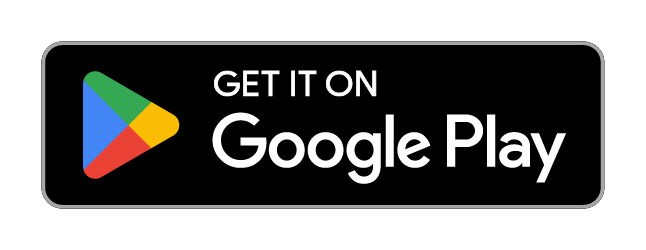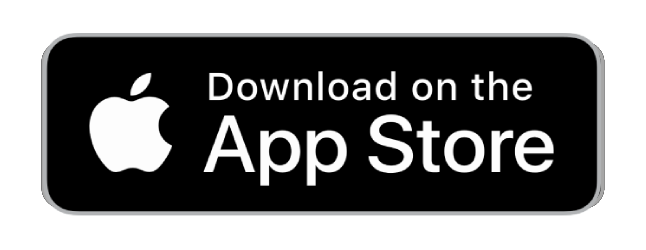QUICKSTART-GUIDE
Please follow these simple steps:

1. Charge your device
• Before first usage fully charge your device

2. Activate your built-in
SIM card
• Choose a subscription duration
• Select a service package (optional)
• Make payment

3. Go outside for first usage
• Go outside and turn on the device
• Walk around for several minutes
• The device calibrates itself automatically

4. Locate your device
• Download the FINDER Portal App
or
• Access the FINDER Portal through your desktop browser
FAQ – ALLROUND Finder 2.0
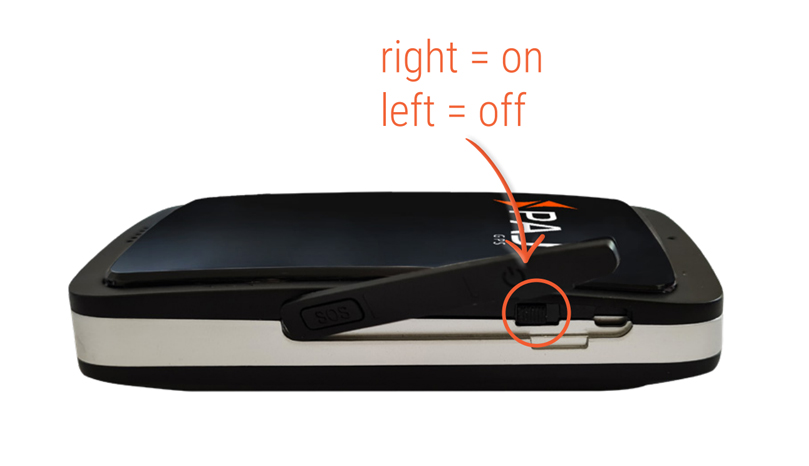
Turn on the GPS tracker by sliding the switch located under the protective rubber to the right. The LED lights then activate. To switch off, move the switch to the left.
Orange LED – GSM status 
| Signal | Meaning |
|---|---|
| The orange LED is blinking | There is no available GSM signal |
| The orange LED is off | The GPS Tracker is in standby mode or switched off |
| The orange LED is fixed | A GSM signal is available |
Blue LED – GPS status 
| Signal | Meaning |
|---|---|
| The blue LED is blinking | There is no available GPS signal |
| The blue LED is off | The GPS Tracker is in standby mode or switched off |
| The blue LED is fixed | A GPS signal is available |
Red LED – battery status 
| Signal | Meaning |
|---|---|
| The red LED is off (when charging cable is plugged in) | The GPS Tracker is fully charged |
| The red LED is fixed (when charging cable is plugged in) | The GPS Tracker is charging |
Please have a look at our
If the route recording is not working please try to restart your device.
Make sure your FINDER is charged & switched on.To assist the connection, move the FINDER (short walk/drive) and restart if needed. If the FINDER still doesn’t connect, contact our support.
Ensure your device has a stable network connection & perform a power cycle by turning the device on and off. If it still doesn’t work please contact our support team .
Try using a different wall plug or charging cable, and ensure to turn on and off the device as part of the troubleshooting process
Support
Our In-House Customer Service Team will be happy to assist you with any questions related to your product.





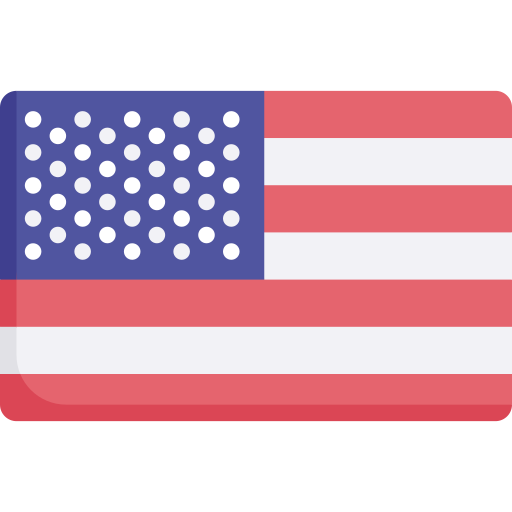

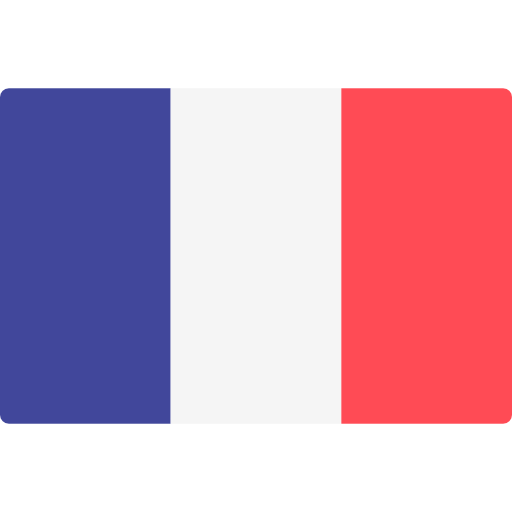
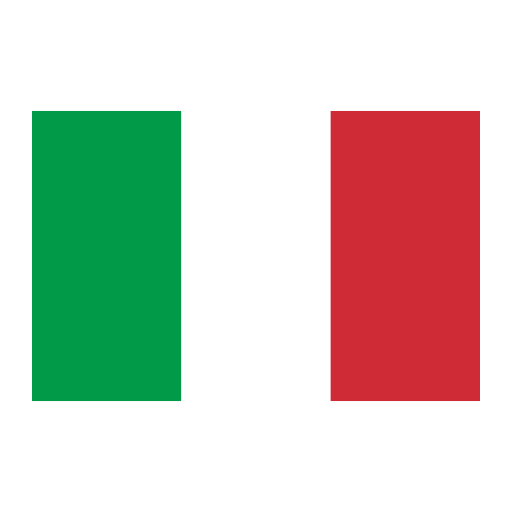
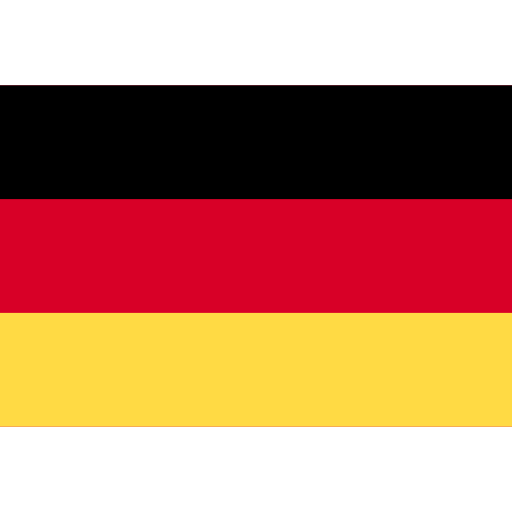

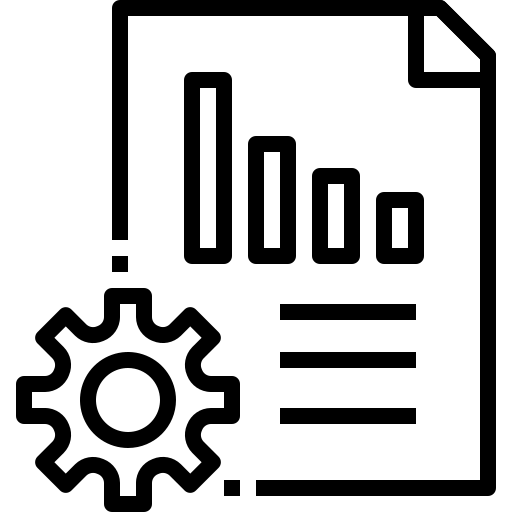 Technical Sheet PDF
Technical Sheet PDF