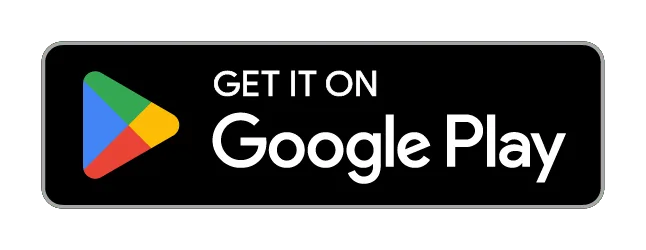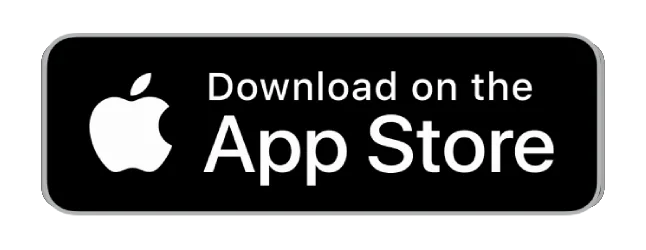QUICKSTART-GUIDE
Please follow these simple steps:
1. Charge your device
• Before first usage fully charge your device
2. Activate your built-in
SIM card
• Choose a subscription duration
• Select a service package (optional)
• Make payment
3. Go outside for first usage
• Go outside and turn on the device
• Walk around for several minutes
• The device calibrates itself automatically
4. Locate your device
• Download the FINDER Portal App
or
• Access the FINDER Portal through your desktop browser
FAQ – POWER Finder 4G

To turn the FINDER on, slide the switch to the right. The LEDs then flash for 5 seconds and slide the switch to the left. The FINDER then switches off.
Orange LED – GSM status 
| Signal | Meaning |
|---|---|
| The orange LED is blinking | There is no available GSM signal |
| The orange LED is off | The GPS Tracker is in standby mode or switched off |
| The orange LED is fixed | A GSM signal is available |
Blue LED – GPS status 
| Signal | Meaning |
|---|---|
| The blue LED is blinking | There is no available GPS signal |
| The blue LED is off | The GPS Tracker is in standby mode or switched off |
| The blue LED is fixed | A GPS signal is available |
Red LED – battery status 
| Signal | Meaning |
|---|---|
| The red LED is off (when charging cable is plugged in) | The GPS Tracker is fully charged |
| The red LED is fixed (when charging cable is plugged in) | The GPS Tracker is charging |
Please have a look at our
If the route recording is not working please try to restart your device.
Make sure your FINDER is charged & switched on.To assist the connection, move the FINDER (short walk/drive) and restart if needed. If the FINDER still doesn’t connect, contact our support.
Ensure your device has a stable network connection & perform a power cycle by turning the device on and off.If it still doesn’t work please contact our support team .
Try using a different wall plug or charging cable, and ensure to turn on and off the device as part of the troubleshooting process
Support
Our In-House Customer Service Team will be happy to assist you with any questions related to your product.




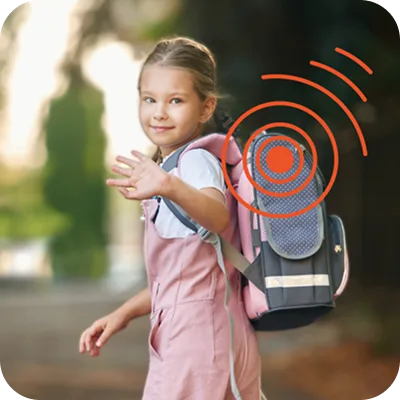




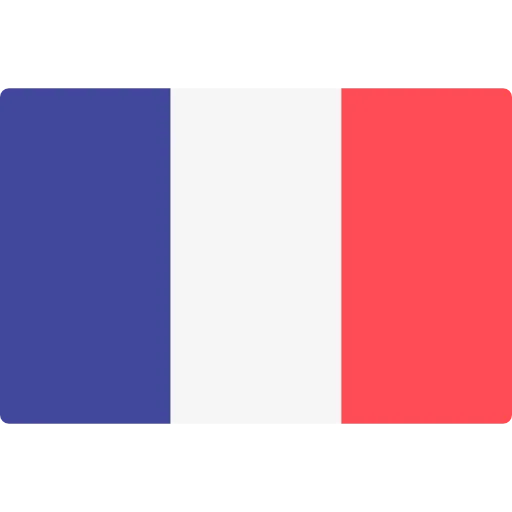
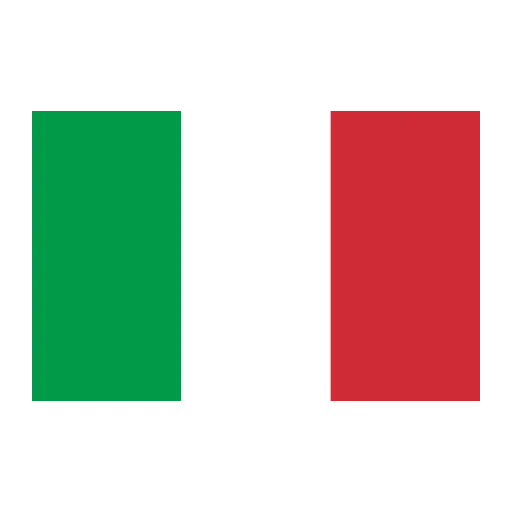
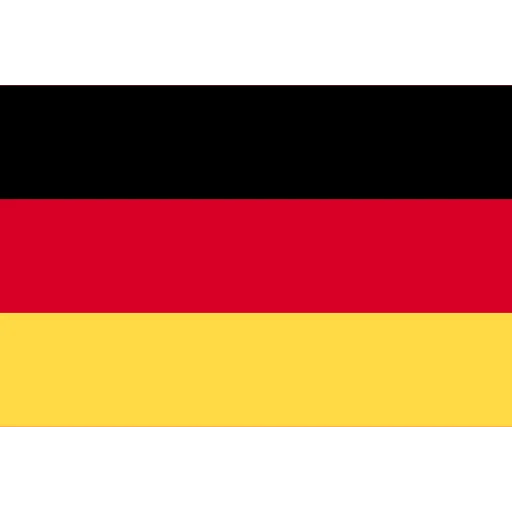

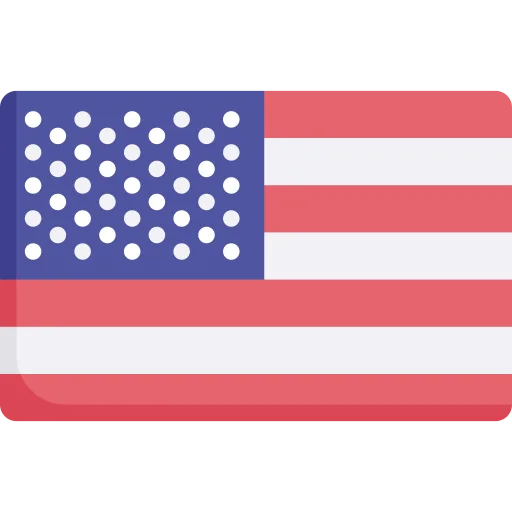
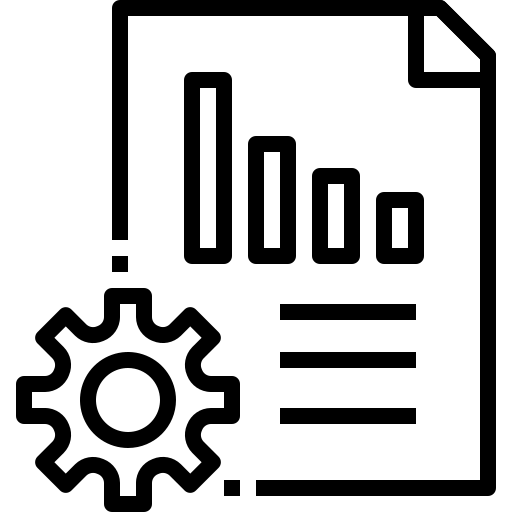 Technical Sheet PDF
Technical Sheet PDF