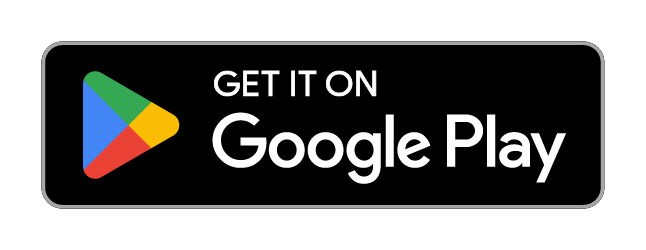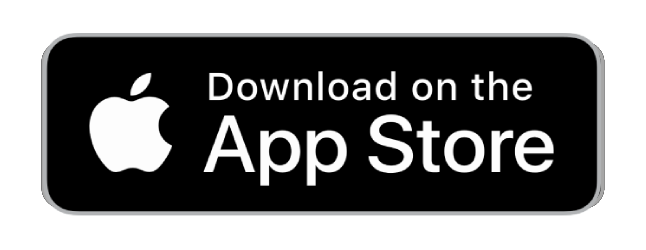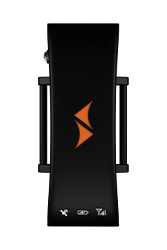
QUICKSTART-GUIDE
Please follow these simple steps:

1. Charge your device
• Before first usage fully charge your device

2. Activate your built-in
SIM card
• Choose a subscription duration
• Select a service package (optional)
• Make payment

3. Go outside for first usage
• Go outside and turn on the device
• Walk around for several minutes
• The device calibrates itself automatically

4. Locate your device
• Download the FINDER Portal App
or
• Access the FINDER Portal through your desktop browser
FAQ – PAJ PET Finder 2.0
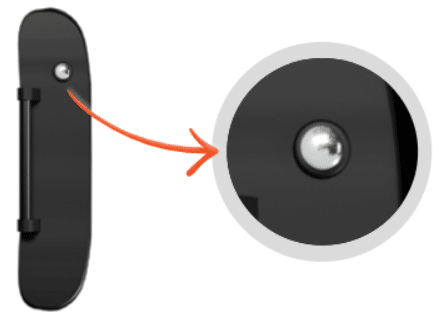
In order to turn the device on, Press the button once briefly to turn on the device. The small LEDs will blink, and the device will beep several times. And to turn off press and hold the button for five seconds. When all the LEDs turn off and the FINDER beeps for three seconds, the device will switch off.
Orange LED – Network Status 
| Signal | Meaning |
|---|---|
| The orange LED is on | Signal available |
| The orange LED flashes every 2-3 sec. | Searching for a signal |
| The orange LED is off | The GPS tracker is in standby mode or switched off |
Blue LED – GPS Status 
| Signal | Meaning |
|---|---|
| The blue LED is on | GPS signal available |
| The blue LED flashes every 2-3 sec. | Searching for a signal / Wifi Home active |
| The blue LED is off | The GPS tracker is in standby mode or switched off |
Red LED – Battery Status 
| Signal | Meaning |
|---|---|
| The red LED is on (when attached to power supply) | The GPS tracker is charging |
| The red LED is off (when attached to power supply) | The GPS tracker is fully charged |
Please have a look at our
If the route recording is not working please try to restart your device.
Make sure your FINDER is charged & switched on.To assist the connection, move the FINDER (short walk/drive) and restart if needed. If the FINDER still doesn’t connect, contact our support.
Ensure your device has a stable network connection & perform a power cycle by turning the device on and off.If it still doesn’t work please contact our support team .
Try using a different wall plug or charging cable, and ensure to turn on and off the device as part of the troubleshooting process





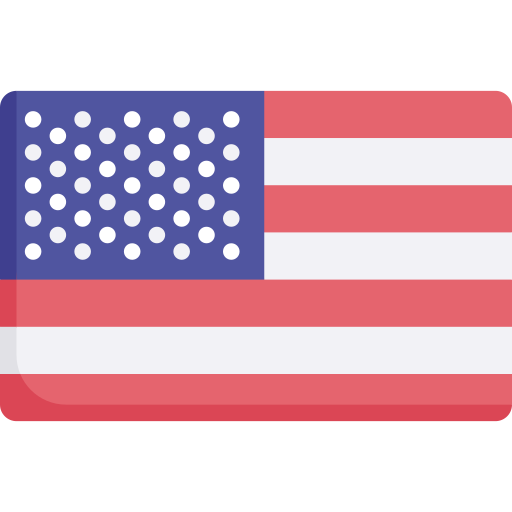

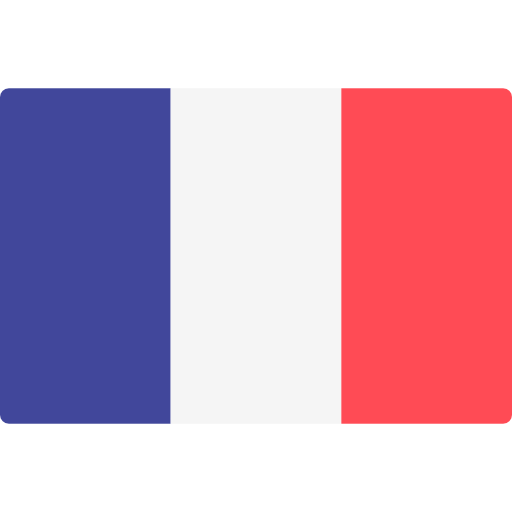
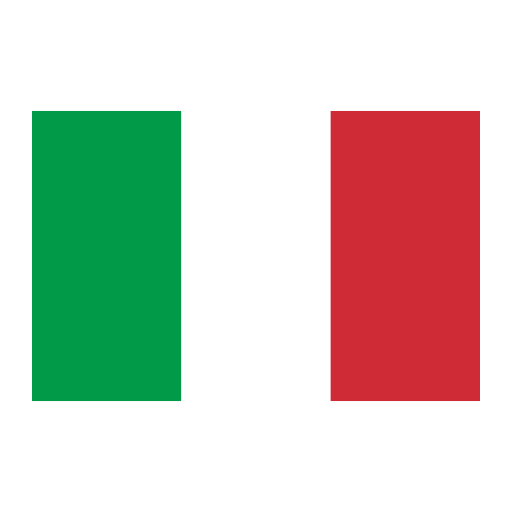
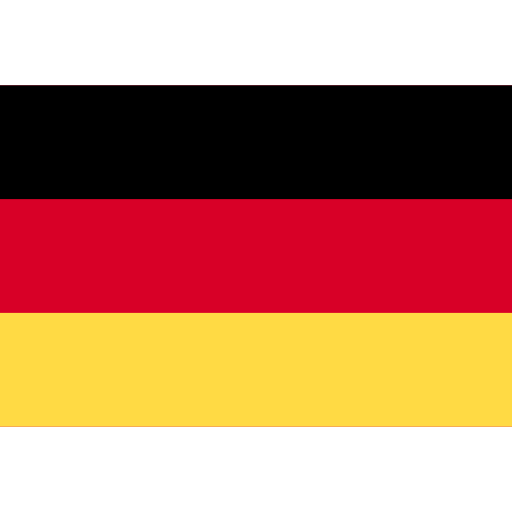

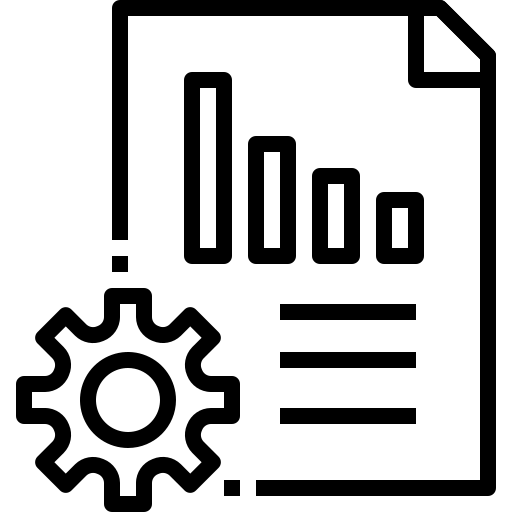 Technical Sheet PDF
Technical Sheet PDF