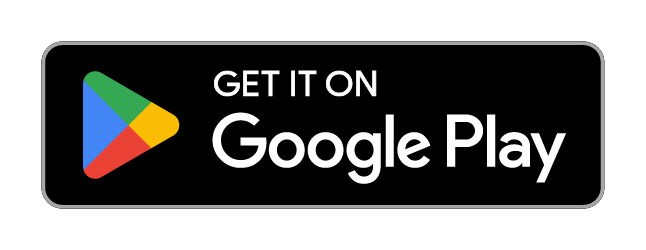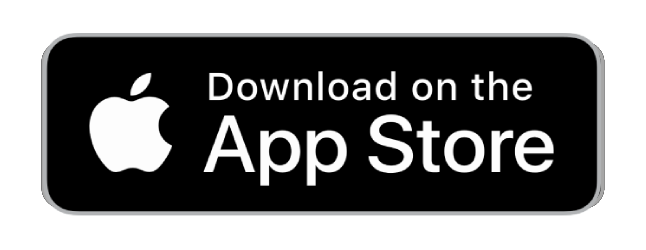QUICKSTART-GUIDE
Please follow these simple steps:

1. Charge your device
• Before first usage fully charge your device

2. Activate your built-in
SIM card
• Choose a subscription duration
• Select a service package (optional)
• Make payment
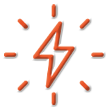
3. Go outside for first usage
• Go outside and turn on the device
• Walk around for several minutes
• The device calibrates itself automatically

4. Locate your device
• Download the FINDER Portal App
or
• Access the FINDER Portal through your desktop browser
FAQ – PET Finder 4G



In order to turn the device on, hold the on/off button down for 5 seconds until the big green LEDs light up. And to turn it off, press the button 3 times within 3 seconds. When the device turns off, the two small LEDs (red and blue) will light up again briefly.
| Signal | Meaning |
|---|---|
| The small blue LED is flashing | The FINDER searches for a GPS signal – once connection is successful, the LEDs will turn off again. |
| The small red LED is flashing | The FINDER searches for an internet connection – once connection is successful, the LEDs will turn off again. |
| The small LEDs are flashing | Once the charging cable is connected, the small LEDs will start blinking. Once the FINDER is completely charged, the red LED will be permanently lit. (Once the charging cable is connected, the FINDER is automatically switched on) |
| All LEDs are off | The FINDER is switched off/ is in standby mode. If you wish to check whether the device is switched on, please use the functionality check. |
| The big LEDs are flashing | The FINDER is turned on, or it is dark, and the light function has been activated. In order for the LEDs to flash in the dark, activate the light function in the Finder Portal. |
Please have a look at our
If the route recording is not working please try to restart your device.
Make sure your FINDER is charged & switched on.To assist the connection, move the FINDER (short walk/drive) and restart if needed. If the FINDER still doesn’t connect, contact our support.
Ensure your device has a stable network connection & perform a power cycle by turning the device on and off.If it still doesn’t work please contact our support team .
Try using a different wall plug or charging cable, and ensure to turn on and off the device as part of the troubleshooting process
Support
Our In-House Customer Service Team will be happy to assist you with any questions related to your product.






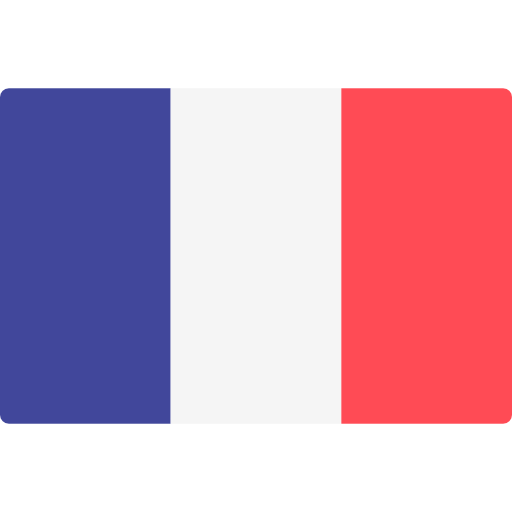
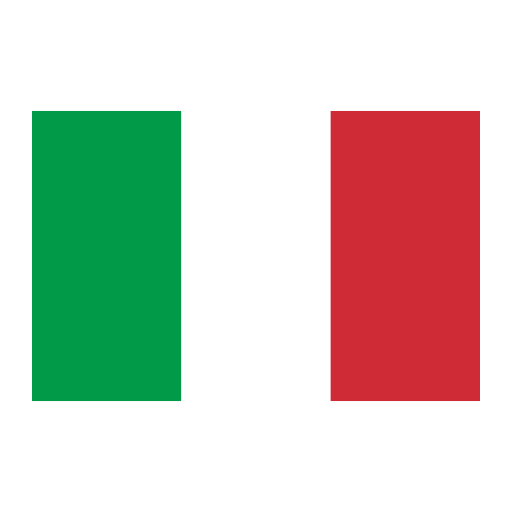

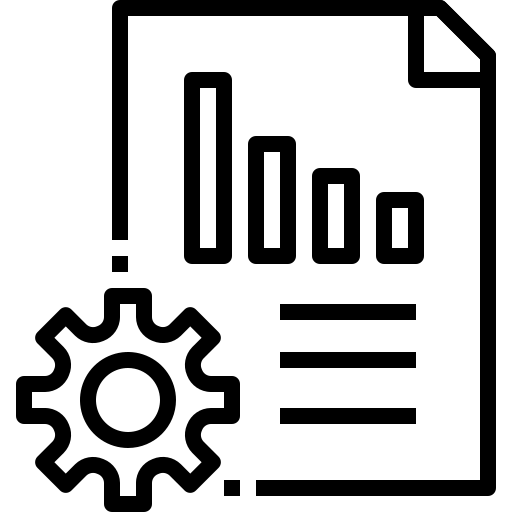 Technical Sheet PDF
Technical Sheet PDF